Cannot Print Invoices In QuickBooks? Try These 5 Solutions
- Jhon Martin
- May 27
- 3 min read
QuickBooks is a powerful accounting tool trusted by businesses worldwide. However, like any software, it isn't immune to occasional hiccups. One of the most frustrating issues users face is being unable to print invoices. Whether you're using QuickBooks Desktop or Online, printing issues can delay your workflow and impact client communication. Fortunately, there are practical solutions to get things back on track. If you cannot print invoices in QuickBooks, try these five effective troubleshooting tips.

1. Check Your Printer Setup
The first step is to ensure your printer is working correctly outside of QuickBooks. Try printing a test page from another program such as Word or Notepad. If that fails, the problem likely lies with the printer itself or its connection to your computer.
In QuickBooks Desktop:
Go to File > Printer Setup.
Select Invoice from the form type list.
Click OK to refresh the settings.
Ensure the correct printer is selected as the default and that it's online and connected. Restarting both the printer and your computer can sometimes resolve the issue.
2. Update QuickBooks to the Latest Version
Outdated software can lead to compatibility issues, including problems with printing. QuickBooks regularly releases updates to fix bugs and improve functionality.
To update QuickBooks Desktop:
Open QuickBooks.
Go to Help > Update QuickBooks Desktop.
Select Update Now and click Get Updates.
Once the update is complete, restart QuickBooks and attempt to print the invoice again.
3. Verify and Rebuild Your Company File
Sometimes, data damage in your company file can prevent documents from printing properly. QuickBooks includes built-in tools to detect and repair such issues.
To verify and rebuild:
Go to File > Utilities > Verify Data.
If an error is detected, choose File > Utilities > Rebuild Data.
After rebuilding, try printing the invoice again. This process can fix common file-related glitches that interfere with printing.
4. Check Your Printer Settings and Drivers
Outdated or corrupt printer drivers can interfere with QuickBooks’ ability to print. Visit the printer manufacturer's website to download the latest driver for your model. Reinstalling the printer driver can resolve conflicts.
Also, ensure your printer settings match the requirements of QuickBooks. For example, some high-resolution settings or advanced print options may not be supported.
If you're using QuickBooks Online, check your browser settings. Disable pop-up blockers and allow printing permissions for QuickBooks.
5. Use QuickBooks Tool Hub
For QuickBooks Desktop users, the QuickBooks Tool Hub can be a lifesaver. This free tool offers various utilities to fix common problems, including printing errors.
Here’s how to use it:
Download the QuickBooks Tool Hub from the official Intuit website.
Install and open the tool.
Select Program Problems, then choose QuickBooks Print & PDF Repair Tool.
Let the tool run, then restart QuickBooks and attempt to print again.
Final Thoughts
Being unable to print invoices in QuickBooks can disrupt your business operations, but most issues are easily fixable. By systematically following the steps above, you can identify and resolve the root cause of the problem. If none of these solutions work, consider reaching out to QuickBooks support for personalized assistance. Timely troubleshooting ensures smooth billing and a professional image for your business. Dial +1-866-408-0444 to get expert assistance and quickly resolve your QuickBooks invoice printing issues with professional assistance.
Read More:- QuickBooks Invoices Not Printing Correctly

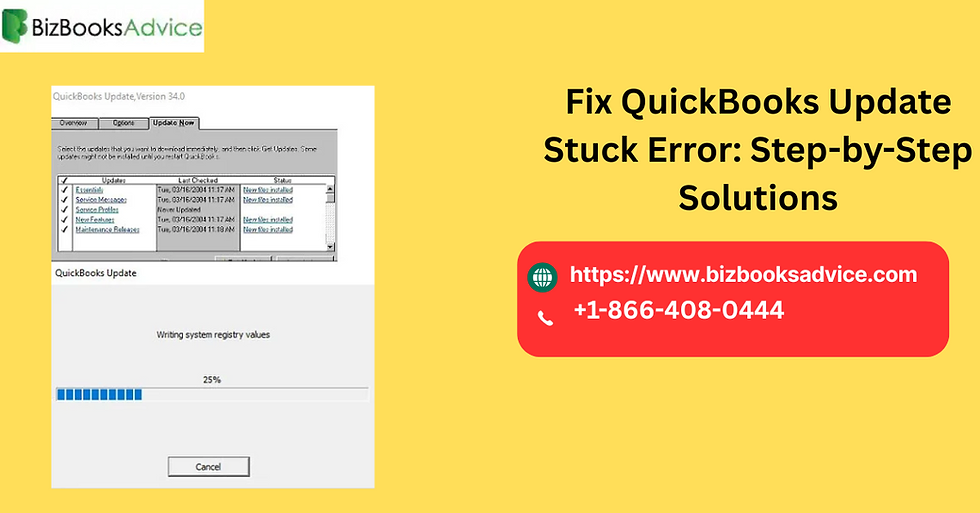
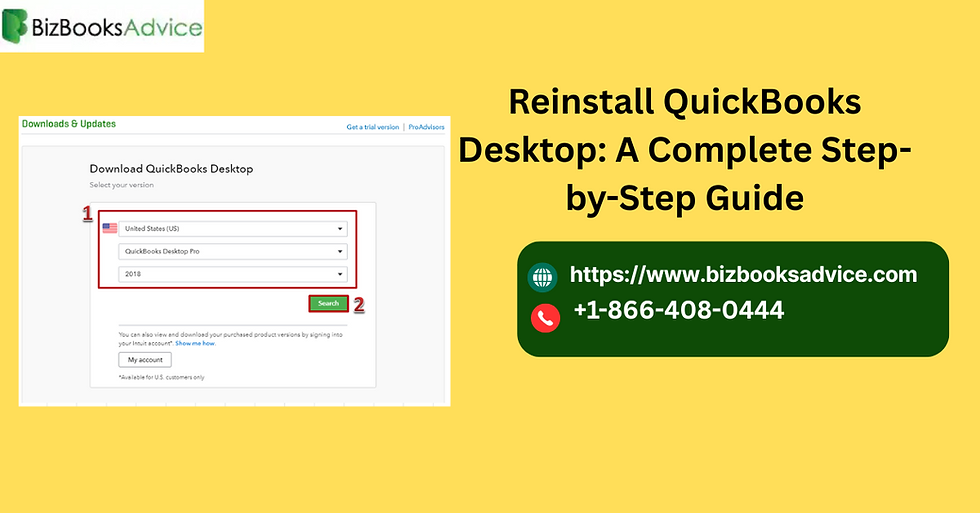
Comments