Fix QuickBooks Script Error: Step-by-Step Guide for Desktop Users
- Jhon Martin
- Jul 7
- 4 min read
QuickBooks is a powerful accounting software trusted by small and mid-sized businesses. However, it is not immune to technical glitches. One of the common issues that users encounter is the QuickBooks Script Error, which typically occurs when trying to open or use a company file, run certain reports, or access integrated services.
This article offers a comprehensive step-by-step guide to help QuickBooks Desktop users fix script errors efficiently without compromising their data.

What is a QuickBooks Script Error?
A script error in QuickBooks typically indicates a problem related to Internet Explorer's configuration or a web-based component failing to execute correctly. Since QuickBooks Desktop relies on Internet Explorer to access online services and display web-based forms, any misconfiguration or outdated settings in the browser can trigger this error.
Common Error Message:
An error has occurred in the script on this page."
It may also be followed by lines like:
Line: XX
Char: XX
Error: [Specific Error Message]
URL: [Website or Service URL]
Common Causes of QuickBooks Script Error
Understanding the root cause helps in resolving the issue more efficiently. The most common triggers for the QuickBooks Script Error include:
JavaScript or VBScript errors in Internet Explorer
Corrupt or outdated Internet Explorer settings
Active scripting disabled in the browser
Conflicts with third-party add-ons or plugins
Damaged QuickBooks components
Use of an unsupported or outdated browser version
Symptoms of the Script Error
Here are some signs that suggest your QuickBooks installation may be affected by a script error:
QuickBooks freezes or runs slowly
You get repeated pop-up error messages
Inability to open specific pages or features in QuickBooks
Difficulty connecting to online services (e.g., payroll, banking)
How to Fix QuickBooks Script Error (Step-by-Step)
Follow these methods in sequence to resolve the issue:
Solution 1: Turn Off Script Debugging in Internet Explorer
Open Internet Explorer.
Click on the Gear icon > Select Internet Options.
Go to the Advanced tab.
Under the Browsing section:
Check Disable script debugging (Internet Explorer)
Check Disable script debugging (Other)
Uncheck Display a notification about every script error
Click Apply, then OK.
Restart QuickBooks and check if the issue persists.
Learn More:- QuickBooks Balance Sheet Out Of Balance
Solution 2: Clear Internet Explorer Cache and History
Launch Internet Explorer.
Press Ctrl + Shift + Delete.
Select the following:
Temporary Internet Files
Cookies
History
Click Delete.
Restart your computer and then open QuickBooks again.
Solution 3: Set Internet Explorer as the Default Browser
Although many users have shifted to modern browsers like Chrome or Edge, QuickBooks Desktop still uses Internet Explorer internally. To avoid compatibility issues:
Open Control Panel > Default Programs.
Click on Set your default programs.
Choose Internet Explorer, then click Set this program as default.
Confirm and close the window.
Solution 4: Enable Active Scripting
Open Internet Options in Internet Explorer.
Go to the Security tab > Select Internet Zone.
Click on Custom level.
Scroll down to Scripting > Under Active scripting, select Enable.
Click OK, then restart your system.
Solution 5: Disable Add-Ons and Third-Party Plugins
Certain browser extensions and plugins can interfere with QuickBooks functions.
Open Internet Explorer.
Press Alt + X > Click Manage Add-ons.
Disable all unnecessary or suspicious add-ons.
Restart Internet Explorer and check if QuickBooks now runs without the script error.
Solution 6: Reset Internet Explorer Settings
If configuration issues persist, resetting IE can help.
Open Internet Explorer > Click the Gear icon > Internet Options.
Go to the Advanced tab.
Click Reset.
Check the box that says Delete personal settings.
Click Reset, then restart your system.
Solution 7: Use QuickBooks Tool Hub
QuickBooks Tool Hub provides a unified interface to fix a range of QuickBooks errors, including script issues.

Download the QuickBooks Tool Hub from the official Intuit website.
Install and open the tool.
Go to the Program Problems tab.
Click on Quick Fix My Program.
Let the tool complete its scan and fix issues.
Reopen QuickBooks and check for the error.
Solution 8: Update QuickBooks to the Latest Release
Using an outdated version of QuickBooks may cause script and compatibility errors.

Open QuickBooks.
Go to Help > Update QuickBooks Desktop.
Click Update Now.
Once updates are installed, restart the application.
Solution 9: Reinstall QuickBooks Using Clean Install Tool
If none of the above methods work, a clean reinstallation might be required.
Download and install the QuickBooks Clean Install Tool via Tool Hub.
Run the tool to remove and reinstall the software without retaining corrupted settings.
Follow on-screen instructions and reboot your system after completion.
Preventive Tips to Avoid Script Errors
Regularly clear your browser cache and cookies
Avoid installing unnecessary browser plugins
Always use the latest version of QuickBooks and Internet Explorer
Run periodic maintenance using QuickBooks Tool Hub
Keep your Windows OS updated
Final Thoughts
The QuickBooks Script Error can disrupt day-to-day accounting operations, but it is relatively simple to fix with the right steps. By carefully following the above troubleshooting guide, most users can resolve the issue without requiring technical assistance. For persistent issues, consider reaching out to a certified QuickBooks ProAdvisor or IT specialist.
Frequently Asked Questions (FAQs)
Q1: Can I fix the QuickBooks Script Error without using Internet Explorer?
No. QuickBooks Desktop uses Internet Explorer in the backend for web integration features. Even if it’s not your default browser, QuickBooks requires IE settings to be correctly configured for full functionality.
Q2: Does QuickBooks Tool Hub really help in resolving script errors?
Yes. QuickBooks Tool Hub contains several built-in utilities such as Quick Fix my Program and Clean Install Tool, which are specifically designed to resolve errors like script issues, installation problems, and company file glitches.
Q3: What if the script error keeps coming back even after applying all fixes?
If the script error is persistent:
Perform a clean install using the Clean Install Tool
Ensure Windows and Internet Explorer are updated
Consider disabling antivirus software temporarily to check for conflicts
Reach out to QuickBooks support for deeper system-level troubleshooting
Learn More:- QuickBooks Error 6210

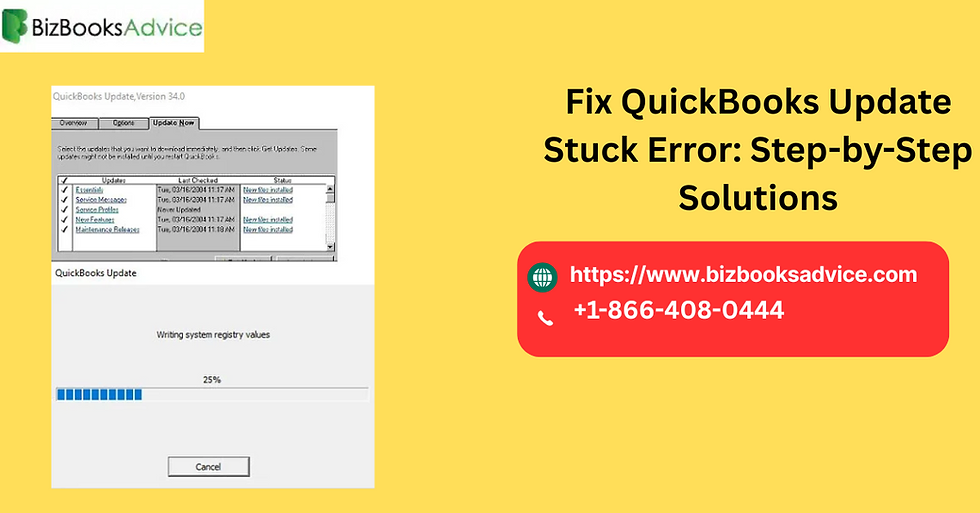
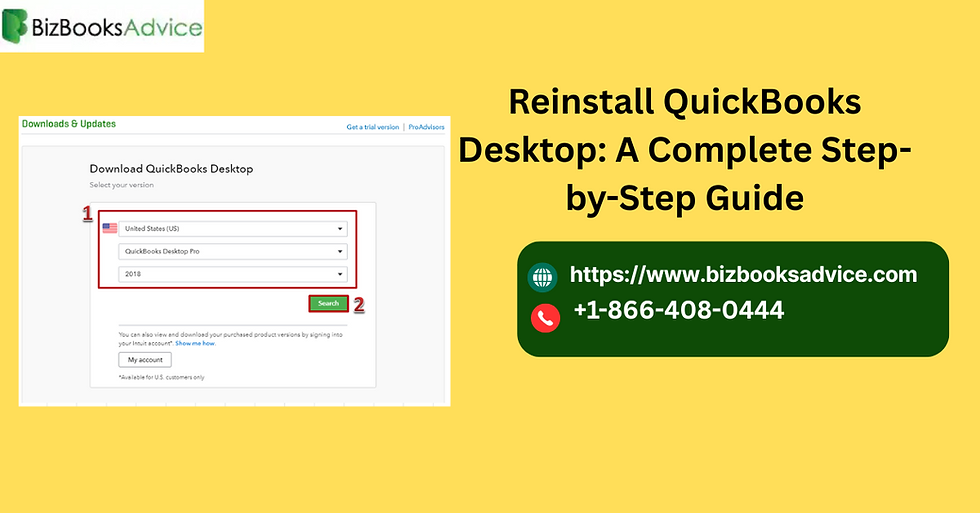
Comments