QuickBooks Multi-User Mode Not Working: Causes & Fixes
- Jhon Martin
- May 22
- 3 min read

QuickBooks is one of the most popular accounting software platforms used by businesses to manage their finances. One of its most helpful features is Multi-User Mode, which allows multiple users to work on the same company file simultaneously. However, many users report issues when trying to switch to or use QuickBooks in Multi-User Mode. If you’re facing the “QuickBooks Multi-User Mode Not Working” problem, you’re not alone.
In this article, we’ll explore the common causes behind this error and walk you through step-by-step solutions to get your QuickBooks back on track.
What is QuickBooks Multi-User Mode?

QuickBooks Multi-User Mode allows multiple users to access and work on the same company file at the same time from different systems. This feature is especially useful for teams in accounting departments or firms managing client files collaboratively. However, when this mode fails, it often disrupts workflow and efficiency.
Common Causes of Multi-User Mode Not Working in QuickBooks
There are several reasons why QuickBooks might fail to switch to or run in Multi-User Mode:
QuickBooks services are not running properly (QBDBMgrN)
Windows Firewall is blocking communication
Incorrect hosting configuration
Damaged or missing network data (.ND) file
Antivirus software blocking QuickBooks
Network issues or misconfiguration
Understanding the root cause is the first step in resolving the issue efficiently.
How to Fix QuickBooks Multi-User Mode Not Working
Follow these solutions in order until the issue is resolved:
1. Check Hosting Settings on All Workstations
Go to File > Utilities on each workstation.
If you see "Host Multi-User Access," do not click it.
If you see "Stop Hosting Multi-User Access," click it and disable hosting.
Only the server computer should host the company file.
2. Restart QuickBooks Database Server Manager
The QuickBooks Database Server Manager (QBDBMgrN) enables Multi-User Mode:
Press Windows + R, type services.msc, and press Enter.
Locate QuickBooksDBXX (XX corresponds to your version, like 29 for 2019).
Right-click and choose Restart.
Also, restart QBCFMonitorService.
3. Add Firewall and Antivirus Exceptions
Firewalls and antivirus software can block QuickBooks ports:
Open Control Panel > Windows Defender Firewall > Allow an app or feature.
Ensure QuickBooks and QuickBooksDBXX are allowed through both private and public networks.
Configure exceptions for the following ports:
QuickBooks 2021: 8019, 56728, 55378-55382
(Adjust according to your version)
Check your antivirus software and add similar exceptions if needed.
4. Use the QuickBooks File Doctor Tool
QuickBooks File Doctor can automatically fix many network-related issues:

Download the QuickBooks Tool Hub from the official Intuit website.
Open it and select Network Issues > QuickBooks File Doctor.
Choose your company file and allow the scan to complete.
5. Delete and Recreate the.ND File
The.The D file stores the network configuration. If it's damaged, Multi-User Mode may fail.
Navigate to your company file folder.
Find and delete the file with the extension .ND.
Example: CompanyName.qbw.nd
Open QuickBooks and re-scan the folder using the Database Server Manager:
Go to Tool Hub > Network Issues > QuickBooks Database Server Manager
Click Start Scan.
6. Verify Network Connectivity
Ensure all systems are properly connected:
Ping the server from each workstation:
Open Command Prompt and type ping [ServerName]
Ensure all systems are on the same network.
7. Check Folder Permissions
The folder containing your company file must have full access permissions:
Right-click the folder > Properties > Security tab.
Ensure the user group "Everyone" has full control.
Click Edit if changes are needed.
Read More:- QuickBooks Outlook is Not Responding
Final Thoughts
QuickBooks Multi-User Mode is a critical feature for teams, but when it stops working, it can be frustrating and time-consuming. By carefully checking hosting settings, network configurations, and permissions, and using tools like the QuickBooks File Doctor, you can often resolve the issue quickly.
If you've tried all the steps and still face issues, it might be time to contact QuickBooks support or consult with an IT professional. With proper setup and maintenance, QuickBooks Multi-User Mode should function smoothly and reliably for your business.

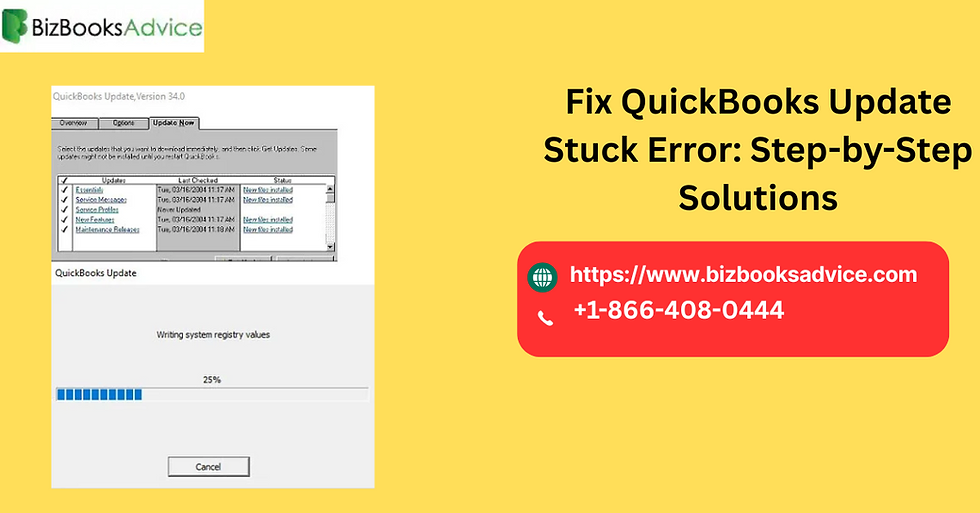
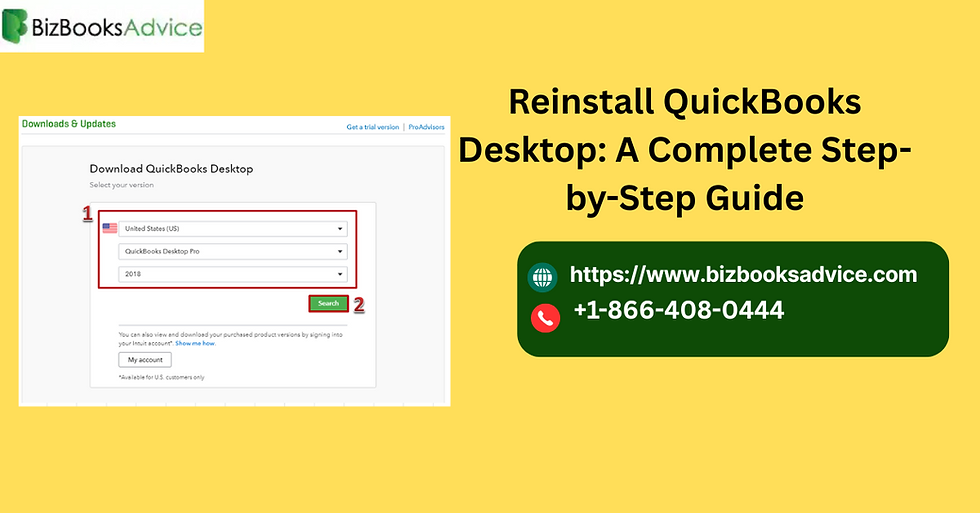
Comments