Reinstall QuickBooks Desktop: A Complete Step-by-Step Guide
- Jhon Martin
- Sep 4
- 4 min read
QuickBooks Desktop is one of the most widely used accounting software programs for small and mid-sized businesses. However, like any other software, it may sometimes face issues such as installation errors, program crashes, or performance glitches. In many cases, a simple reinstallation of QuickBooks Desktop can resolve these problems quickly and effectively.
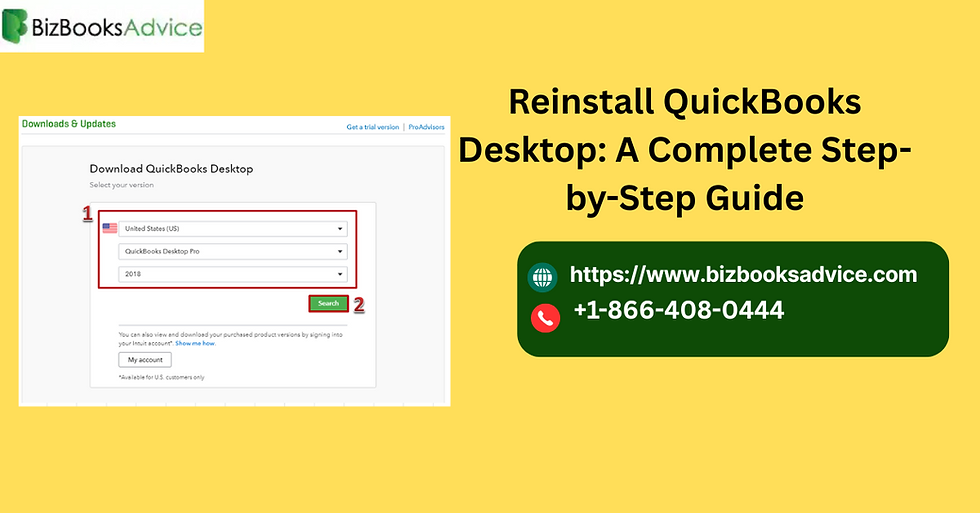
If you are facing technical challenges and want to reinstall QuickBooks Desktop without losing your company data, this guide will walk you through everything you need to know. From preparation to downloading and installing the software again, we’ve covered it step by step.
Why Would You Need to Reinstall QuickBooks Desktop?
There are several scenarios where downloading QuickBooks Desktop becomes necessary:
Program not opening: QuickBooks fails to launch even after multiple attempts.
Company file errors: Issues like error 6000 series or company file not opening may indicate installation corruption.
Missing or damaged components: Microsoft .NET Framework, MSXML, or C++ redistributables that QuickBooks relies on may become corrupted.
Unusual performance issues: Sluggish software behavior, freezing, or crashing frequently.
Failed updates: If updates are stuck or not applying properly.
A clean reinstall often resolves these problems by replacing the damaged files with fresh installation files.
Preparing for Reinstallation
Before you uninstall QuickBooks Desktop, make sure you prepare properly so you don’t risk losing important financial data.
1. Back Up Your Company File
Open QuickBooks Desktop.
Go to File > Back Up Company > Create Local Backup.
Save the backup on an external device or cloud storage.
2. Note Down License and Product Information
Open QuickBooks.
Press F2 or Ctrl + 1 to open the Product Information window.
Write down your License Number and Product Number. You’ll need them during reinstallation.
3. Check System Requirements
Ensure your computer meets the minimum system requirements for the version you are reinstalling.
How to Uninstall QuickBooks Desktop
Follow these steps to remove QuickBooks Desktop from your system:
Press Windows + R, type Control Panel, and press Enter.
Click on Programs and Features (or Uninstall a Program).
Select your QuickBooks Desktop version from the list.
Click Uninstall/Change and follow the prompts to remove it completely.
Once uninstalled, restart your computer.
Downloading QuickBooks Desktop for Reinstallation
To reinstall QuickBooks Desktop, you need the correct installation files:
Visit the Intuit QuickBooks Downloads & Updates page.
Select your version (Pro, Premier, Enterprise, or Accountant) and year (e.g., 2023, 2024).
Click Download.
Save the installation file to an easily accessible folder.
Reinstall QuickBooks Desktop
After downloading, you can begin the installation:
Double-click the setup.exe file you downloaded.
Follow the on-screen instructions.
When prompted, enter your License Number and Product Number.
Choose the installation type:
Express Install (recommended for most users).
Custom and Network Install (if hosting files on a server).
Click Install and wait for the process to finish.
Once installed, open QuickBooks and restore your company file.
Using QuickBooks Clean Install Tool
In cases where a standard reinstall doesn’t work, Intuit provides the Clean Install Tool inside the QuickBooks Tool Hub. This tool ensures that all old installation files are completely removed before reinstalling.
Steps:
Download and install the QuickBooks Tool Hub.
Open it and go to the Installation Issues tab.
Select Clean Install Tool.
Follow the prompts to remove old files and reinstall QuickBooks Desktop.
Restoring Your Company File
Once QuickBooks is reinstalled, you’ll need to restore your data:
Open QuickBooks Desktop.
Go to File > Open or Restore Company.
Choose Restore a Backup Copy.
Browse to the location where you saved your backup earlier.
Click Open and your company file will be restored.
Tips to Avoid Reinstallation in the Future
Keep QuickBooks updated with the latest patches and updates.
Run regular company file backups.
Use antivirus exclusions to prevent QuickBooks files from being blocked.
Regularly run QuickBooks File Doctor to check for file damage.
Keep Windows and supporting components like .NET Framework updated.
When to Contact QuickBooks Support
If reinstalling does not resolve your issue, or you encounter repeated installation failures, it’s best to get professional help. Contacting QuickBooks Desktop Support at +1-866-408-0444 ensures you receive expert troubleshooting for complex cases.
Final Thoughts
Reinstalling QuickBooks Desktop is a proven method to fix many common issues, including installation errors, performance problems, and company file issues. By following the steps above—backing up data, uninstalling, downloading fresh files, and reinstalling—you can get QuickBooks running smoothly again. If challenges persist, don’t hesitate to call QuickBooks Support at +1-866-408-0444 for further assistance.
FAQs on Reinstall QuickBooks Desktop
1. Will reinstalling QuickBooks delete my company file?
No, your company file remains safe even if you uninstall QuickBooks Desktop. However, it’s always recommended to create a backup before reinstalling to avoid accidental data loss.
2. Do I need to deactivate my QuickBooks license before reinstalling?
No, you don’t need to deactivate your license. Just note down the license and product numbers so you can reactivate them after reinstalling.
3. Can I reinstall QuickBooks on a new computer?
Yes, you can reinstall QuickBooks Desktop on a new computer. You’ll need your license number, product number, and company file backup to set it up properly.
4. What is the QuickBooks Clean Install Tool, and when should I use it?
The QuickBooks Clean Install Tool removes all old installation files and registry entries before reinstalling QuickBooks. Use it if a regular reinstall doesn’t fix the issue or if you encounter repeated installation errors.
5. How long does it take to reinstall QuickBooks Desktop?
The reinstallation process typically takes 15–30 minutes, depending on your computer’s performance and internet speed when downloading the software.


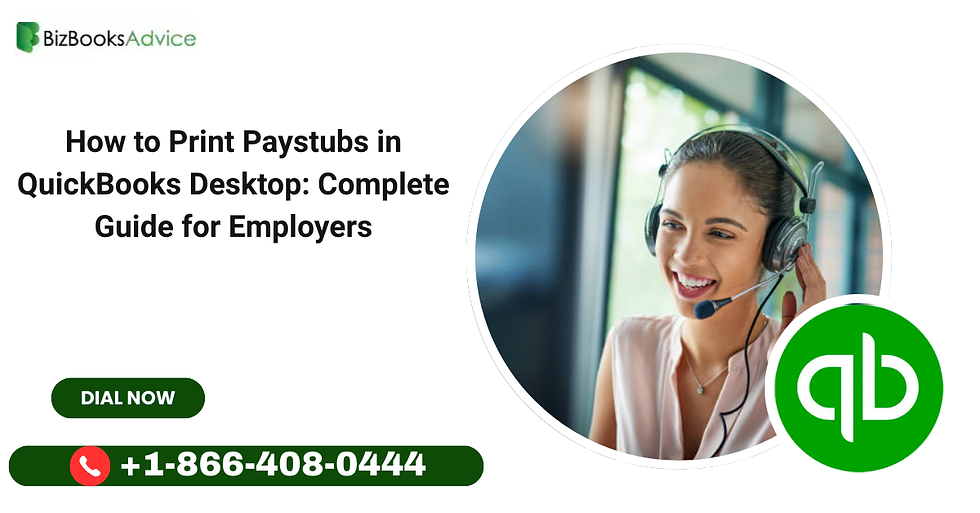
Comments