Step-by-Step Guide to Backing Up QuickBooks Company File
- Jhon Martin
- Jun 22
- 4 min read
Backing up your QuickBooks company file is a crucial task that protects your financial data from accidental loss, corruption, or system failure. Whether you’re using QuickBooks Desktop or QuickBooks Online, having a recent backup ensures your business can recover quickly in the event of a mishap.

In this step-by-step guide, we’ll walk you through the complete process for backing up the QuickBooks company file for both desktop and Online versions. We’ll also cover best practices and troubleshooting tips to ensure a seamless process.

Why Backup Your QuickBooks Company File?
Before we dive into the steps, let’s understand why backups are so important:
Prevents Data Loss: Hardware failures, cyberattacks, or accidental deletions can cause irreversible data loss.
Saves Time and Money: Restoring from a backup is far easier than recreating months or years of accounting data.
Ensures Compliance: Backups help meet business compliance and audit requirements.
Supports System Migration: Moving to a new computer or system is easier with a backup file.
Backup Options for QuickBooks
Depending on your QuickBooks version, the backup process varies:
QuickBooks Desktop: Offers local and scheduled backups.
QuickBooks Online: Uses automatic cloud storage but requires additional steps for manual backups.
Let’s break down each version.
Backup QuickBooks Desktop Company File
Step 1: Open QuickBooks Desktop and Log In
Launch QuickBooks Desktop.
Open the company file you want to back up.
Make sure you’re logged in as an Admin user in Single-User Mode.(Go to File > Switch to Single-User Mode)

Step 2: Create a Manual Backup
Navigate to: File > Back Up Company > Create Local Backup.
Select Local Backup, then click Next.
Choose:
Browse: Select a folder to save the backup file.
Options: Set preferences like the number of backup copies to keep.
Click OK, then save it now.
Click Next, and then Save.
Your QuickBooks company file will be backed up as a .QBB file in your chosen location.
Step 3: Verify Your Backup
After backup, it's good practice to restore the backup to ensure it's working.
Go to File > Open or Restore Company > Restore a Backup Copy.
Choose Local Backup, then locate and open the .QBB file.
Confirm the backup opens without errors.
Set Up Automatic Backups (QuickBooks Desktop)
To automate the process:

Go to: File > Back Up Company > Create Local Backup.
Select Local Backup > Options.
Choose a backup location, and set preferences like:
Verify data integrity
Remind me to back up when closing
In the Schedule section:
Click New to create a schedule.
Set the date, time, and frequency of automatic backups.
Click Finish.
Automatic backups reduce the chance of forgetting to manually protect your data.
Backup QuickBooks Online Company File
QuickBooks Online doesn’t offer a built-in manual backup tool like the Desktop version, but you can still back up your data in several ways:
Option 1: Use QuickBooks Online Backup Apps
You can use third-party apps that integrate with QuickBooks Online, such as:
Rewind
ChronoBooks (if available)
BackupCircle
These apps allow you to schedule automatic backups, restore specific changes, and track backup history.
Read More:- QuickBooks Company File Needs to Be Updated
Option 2: Export Data Manually
To manually backup your data:
Log in to your QuickBooks Online account.
Go to Settings > Export Data.
Select the Reports and Lists you want to export.
Click Export to Excel.
This exports your financial data for offline storage. It’s not a full system backup but provides basic coverage.
Option 3: Export Full Company Data to Desktop
Go to Settings > Export Data.
Select Get Started under “Export to QuickBooks Desktop”.
Follow the prompts to download and install the QuickBooks Desktop Conversion Tool.
This creates a more complete export of your QuickBooks Online company file that can be opened in Desktop for safe-keeping.
Best Practices for Backing Up QuickBooks Files
Use External Storage: Store backups on external drives, USBs, or secure cloud services.
Follow a Regular Schedule: Weekly or daily backups can save you from major losses.
Keep Multiple Versions: Retain several versions of your backup to roll back to specific dates.
Test Your Backup Files: Periodically restore a backup to ensure it works.
Use Password Protection: Secure your backup files to prevent unauthorized access.
Name Files Properly: Include dates in filenames for easy tracking (e.g., QBooks_Backup_June_2025.qbb).
Common Backup Issues and Fixes
Issue | Solution |
Backup Failed | Check file permissions, disk space, or run QuickBooks as admin. |
Can’t Open .QBB File | Use the "Restore" feature, not double-clicking the file. |
Automatic Backup Not Working | Recheck your scheduled settings or reinstall QuickBooks. |
Corrupted Backup | Always enable "Verify Data" before backup to prevent this. |
Learn More:- Update QuickBooks Desktop to the Latest Release
Conclusion
Backing up your QuickBooks company file is a small task that delivers huge peace of mind. Whether you're using QuickBooks Desktop or Online, regular backups ensure your financial records are always protected from unexpected disasters.
By following the steps in this guide, you can confidently back up, restore, and maintain the integrity of your accounting data. Set a routine, use external storage or cloud apps, and never underestimate the value of a recent backup.


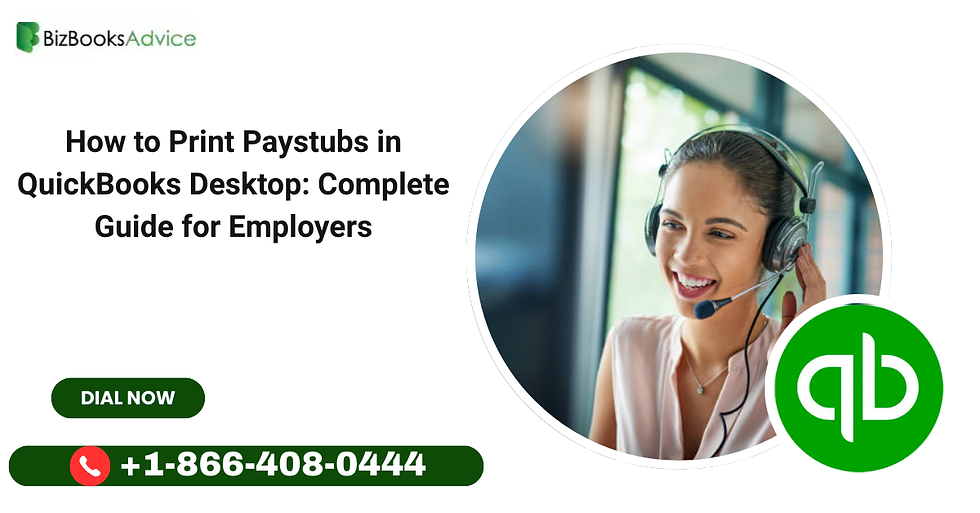
Comments