Stuck in the QuickBooks Reboot Loop? Here’s How to Fix It
- Jhon Martin
- Jul 17
- 3 min read
QuickBooks is an essential accounting tool for businesses of all sizes. However, like any software, it can sometimes run into issues that disrupt workflow. One such frustrating issue is the QuickBooks reboot loop Issue, where the system continuously prompts you to restart your computer, even after you've already done so.

This guide will walk you through what causes the reboot loop, step-by-step instructions on how to fix it, and how to prevent it from happening again.
What Is the QuickBooks Reboot Loop?
The QuickBooks reboot loop typically appears after installing or updating the software. When you open QuickBooks, a message may pop up saying:
"QuickBooks requires that you reboot your system before proceeding."
You follow the instructions and reboot, but the same message appears when you reopen the software, creating a never-ending loop.
Why Does the Reboot Loop Happen?
There are a few common causes behind this issue:
Pending Windows Updates: QuickBooks may not function correctly if Windows has incomplete updates.
Corrupt or Incomplete Installation: If the QuickBooks update wasn’t installed properly, it may not complete the necessary registry changes.
Damaged .NET Framework or MSXML Files: These Microsoft components are essential for QuickBooks to run. If they’re damaged, errors can occur.
User Permission or Registry Issues: The software may lack the necessary permissions to update or install certain components.
How to Fix the QuickBooks Reboot Loop (Step-by-Step)
Step 1: Reboot Your Computer Manually
Sometimes, a regular manual reboot is all that's needed. Follow these steps:
Save your work and close all programs.
Restart your computer from the Start Menu.
Open QuickBooks again to see if the issue persists.
If this doesn't work, move to the next steps.
Step 2: Run QuickBooks Install Diagnostic Tool
QuickBooks offers a tool to fix common installation issues. Here's how to use it:

Download the Tool:
Go to the Intuit Tool Hub.
Download and install it.
Run the Diagnostic Tool:
Open QuickBooks Tool Hub.
Click on Installation Issues.
Let it run (this may take 10-15 minutes).
Please restart your computer after it finishes.
Check if QuickBooks opens normally. If not, continue to the next step.
Step 3: Check for Pending Windows Updates
Incomplete Windows updates can interfere with QuickBooks functionality.
Open Settings > Update & Security > Windows Update.
Click Check for updates.
If updates are available, install them.
Restart your computer.
Try opening QuickBooks again.
Step 4: Manually Repair Microsoft Components
QuickBooks relies on Microsoft components like .NET Framework, MSXML, and Visual C++. If these are damaged, you may need to repair or reinstall them.
Repairing Microsoft .NET Framework:
Open Control Panel > Programs > Programs and Features.
Click on Turn Windows features on or off.
Locate .NET Framework 3.5 and .NET Framework 4.8 (or higher).
Ensure they are checked.
If already enabled, disable and re-enable them, then reboot.
Reinstall MSXML:
Open Command Prompt as Administrator.
Type:
nginx
CopyEdit
regsvr32 MSXML6.dll
Press Enter.
Restart your computer.
Step 5: Rename QuickBooks Installation Folders
If the loop is caused by corrupted files, renaming these folders forces QuickBooks to create new ones.
Close QuickBooks.
Navigate to the following locations:
C:\ProgramData\Intuit\QuickBooks
C:\Users\[Your Username]\AppData\Local\Intuit\QuickBooks
C:\Program Files\Intuit\QuickBooks
C:\Program Files (x86)\Intuit\QuickBooks
Add .old at the end of each folder name (e.g., QuickBooks.old).
Reinstall or repair QuickBooks.
Step 6: Perform a Clean Install of QuickBooks
If all else fails, a clean reinstall may be necessary.
Steps:
Uninstall QuickBooks from the Control Panel.
Use the QuickBooks Clean Install Tool from the Tool Hub.
Reinstall QuickBooks using the latest installer from the official website.
This process removes all damaged files and creates a fresh installation.
Tips to Prevent the Reboot Loop in the Future
Always update Windows regularly.
Only download QuickBooks updates from official Intuit sources.
Use QuickBooks Tool Hub whenever errors appear.
Maintain proper user permissions if using QuickBooks in a multi-user environment.
Create regular system restore points before major updates or installations.
When to Contact Support
If none of these solutions work, it may be time to reach out to QuickBooks support. The issue could be system-specific or involve deeper registry problems that require advanced troubleshooting.
Visit: QuickBooks Support Page
Or call their customer support line directly.
Read More:- QuickBooks Desktop Update Loop Issue
FAQs
1. Why does QuickBooks keep asking me to reboot my computer?
This usually happens when an update or installation hasn’t completed successfully. It may also occur due to damaged system files or incomplete Windows updates.
2. Is the QuickBooks reboot loop a virus or malware issue?
Not typically. It's usually a software glitch related to QuickBooks or system files it depends on. However, running a malware scan is always a good idea when troubleshooting persistent issues.
3. Can I fix the QuickBooks reboot loop without reinstalling the software?
Yes, in many cases, running the QuickBooks Install Diagnostic Tool, updating Windows, or repairing Microsoft components can resolve the issue without a full reinstall.


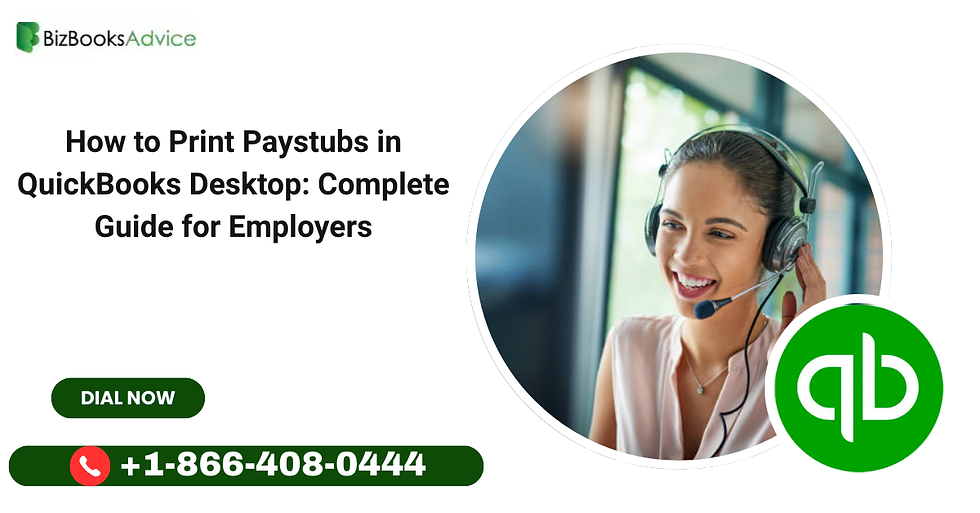
Comments