Why and How to Upgrade QuickBooks Desktop to the 2024 Version
- Jhon Martin
- May 30
- 3 min read
Upgrading to the latest version of accounting software is crucial for keeping your financial data secure, compliant, and in sync with the latest features. If you're a QuickBooks Desktop user, now is the perfect time to upgrade to QuickBooks Desktop 2024. This version comes with performance improvements, new tools, and enhanced security protocols that make managing your finances easier and more efficient.
In this article, we'll walk you through everything you need to know about upgrading QuickBooks Desktop to the 2024 version — including benefits, system requirements, preparation tips, and a step-by-step upgrade process.

Why Upgrade to QuickBooks Desktop 2024?
Before diving into the how, let’s explore why upgrading is worth your time and investment:
Enhanced Security:QuickBooks Desktop 2024 includes updated encryption protocols and improved authentication measures to protect your sensitive financial data from evolving cybersecurity threats.
Improved Performance: Users report faster loading times, smoother transitions between modules, and fewer crashes. The 2024 version is optimized to run better on modern hardware.
New Features and Tools: From updated report templates to improved inventory tracking and customizable dashboards, the 2024 version brings several features that simplify everyday accounting tasks.
Better Integration: Integration with third-party apps and QuickBooks Online services has been enhanced, allowing for a smoother and more connected workflow.
Support & Compliance: Older versions of QuickBooks eventually lose Intuit support. Upgrading ensures continued access to updates, bug fixes, and compliance with tax law changes.
System Requirements for QuickBooks Desktop 2024
Before you begin the upgrade, make sure your computer meets the minimum system requirements:

Operating System: Windows 10 (64-bit) or Windows 11
Processor: 2.4 GHz minimum
RAM: 8 GB minimum (16 GB recommended)
Disk Space: At least 2.5 GB of free disk space
Display: 1280 x 1024 resolution or higher
Internet: Required for activation and updates
How to Prepare for the Upgrade
Backup Your Company File: Before making any changes, it’s vital to back up your current QuickBooks company file. This ensures that you won’t lose any data if something goes wrong during the upgrade.

Open QuickBooks.
Go to File > Back Up Company > Create Local Backup.
Follow the prompts to create a full backup.
Check for Compatibility with Add-Ons: If you use third-party applications that integrate with QuickBooks, check with the software provider to ensure compatibility with QuickBooks 2024.
Gather Your License and Product Information: You’ll need your license number and product key for installation. This information is typically found in your original purchase email or the QuickBooks account portal.

Update Windows: Make sure your Windows operating system is fully updated. Compatibility issues can arise if the system is outdated.
Learn More:- Update QuickBooks Desktop to 2024
How to Upgrade QuickBooks Desktop to 2024
There are two primary ways to upgrade: using the automatic upgrade feature or upgrading manually.

Option 1: Automatic Upgrade (Recommended)
QuickBooks often prompts users to upgrade when a new version is available.
Open your current version of QuickBooks.
Go to Help > Upgrade QuickBooks.
Select QuickBooks Desktop 2024 from the list.
Follow the on-screen instructions to download and install.
After installation, QuickBooks will prompt you to update your company file to the new version. Click Yes to proceed.
Read More:- Update QuickBooks Desktop to the Latest Release
Option 2: Manual Upgrade
If you downloaded the 2024 version manually from Intuit's website or have a CD:
Close all QuickBooks windows.
Run the downloaded installer or insert the CD.
Follow the on-screen prompts to complete the installation.
Enter your license and product number when prompted.
Open QuickBooks Desktop 2024.
When prompted, open your existing company file and allow the program to update it.
Note: Once a company file is updated to the 2024 format, it cannot be opened in an earlier version of QuickBooks.
Post-Upgrade Checklist
After upgrading:
Verify your company file: Use the Verify Data tool under File > Utilities to ensure there are no data issues.
Reconnect Add-Ons and Integrations: Reconnect any third-party applications or bank feeds.
Familiarize Yourself with New Features: Take a moment to explore any new tools, interface updates, or workflow changes.
Troubleshooting Common Upgrade Issues
Installation Freezes or Errors: Temporarily disable antivirus software and try installing again.
Can’t Open Company File: Make sure the file was converted successfully. If not, restore from the backup and try again.
License Not Recognized: Double-check your license and product numbers. Contact Intuit support if issues persist.
Final Thoughts
Upgrading to QuickBooks Desktop 2024 is a smart move for businesses looking to maintain optimal performance, data security, and access to new features. By preparing properly and following the correct steps, you can complete the upgrade with minimal downtime and continue managing your finances efficiently.
If you're unsure about handling the upgrade yourself, consider working with a certified QuickBooks ProAdvisor or IT professional to ensure a smooth transition. Keeping your accounting software up to date is a small investment that yields big benefits in the long run.
Learn more:- QuickBooks Desktop 2022 Discontinued


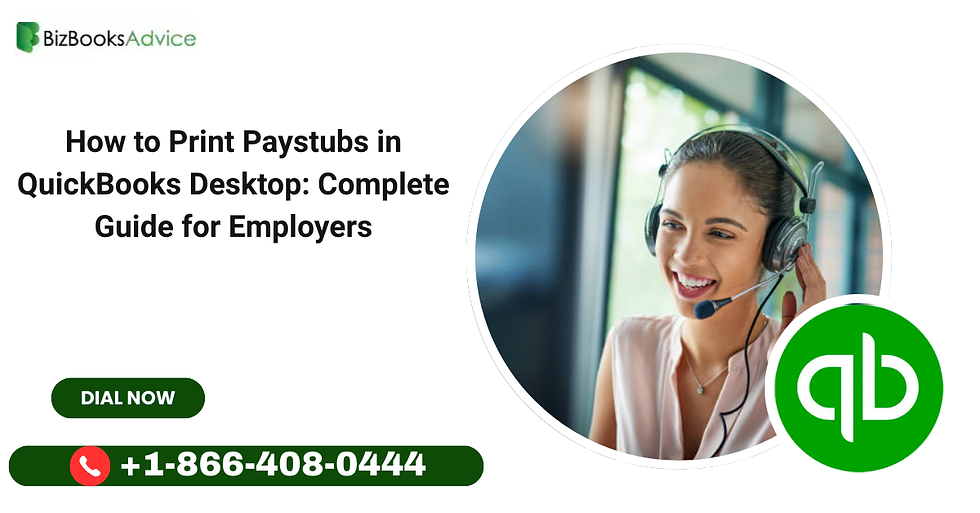
Pet Food Packaging Market: Catering to Pampered Pets and Conscious Consumers
The pet food packaging market is currently experiencing a vibrant transformation, driven by a confluence of factors that reflect deeper societal shifts in how we view our animal companions and our planet. Gone are the days when pet food packaging was purely functional; today, it's a sophisticated blend of safety, convenience, sustainability, and brand storytelling. The "humanization" of pets is a dominant trend, with owners increasingly viewing their pets as integral family members. This emotional connection translates into a willingness to invest in premium, high-quality pet food, and consequently, packaging that mirrors these values. As consumers demand transparency in ingredients and nutritional information for their pets, mirroring their own…